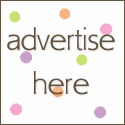This trick gives a user the opportunity to use it for good or bad.
It enables the user to re-password any account without having to know
the existing password and also shows you every account that exists on the machine
(even the ones that are hidden).
This is a good tool to use if you forgot a password to say your administrator
account and you needed to be logged into the admin account for any reason.

>>To view all of the user accounts:
1) While logged onto the computer, click on Start>Run>and type in CMD.
2) From the command prompt window, type in cmd net users
This will show you every account that is made onto the computer whether it is hidden or not.
To change an account password:
1) While logged into the computer to an account that has administrative rights, click on Start>Run>and type>>CMD>>
2) Type in net user then the name of the account then * and press enter.
heres an example: net user administrator * or net user "TAMILNET" * .
Put the name in quotes if it contains spaces.
3) From there it should ask for a new password.
Type in your new password (type very carefully - the command window won't display what you type)
and once more to confirm it.
If you get the message that the command succeeded successfully you're all set!!
It enables the user to re-password any account without having to know
the existing password and also shows you every account that exists on the machine
(even the ones that are hidden).
This is a good tool to use if you forgot a password to say your administrator
account and you needed to be logged into the admin account for any reason.

>>To view all of the user accounts:
1) While logged onto the computer, click on Start>Run>and type in CMD.
2) From the command prompt window, type in cmd net users
This will show you every account that is made onto the computer whether it is hidden or not.
To change an account password:
1) While logged into the computer to an account that has administrative rights, click on Start>Run>and type>>CMD>>
2) Type in net user then the name of the account then * and press enter.
heres an example: net user administrator * or net user "TAMILNET" * .
Put the name in quotes if it contains spaces.
3) From there it should ask for a new password.
Type in your new password (type very carefully - the command window won't display what you type)
and once more to confirm it.
If you get the message that the command succeeded successfully you're all set!!